WordPress Speed Optimization, When a website opens fast, visitors scroll for a long time, explore more pages, and often trust the brand more.
According to Google, most users expect a website to load in seconds. Moreover, beyond that, every extra second can increase bounce rate and reduce conversions.
For example:
- A 1-second delay in page load can drop conversions by almost 7%.
- A faster website can improve your SEO rankings because Google rewards website performance.
- Visitors associate fast sites with reliability and professionalism.
- In simple words, a fast site makes people stay, and a slow one makes them go.
Understanding What Slows Down WordPress
Let’s find what causes it to slow down:
- Heavy WordPress themes and plugins
- Unoptimized images
- Poor hosting servers
- Too many HTTP requests
- Old versions of WordPress or PHP
- No caching system
1. Choose a Reliable Hosting Provider
Your hosting is the engine behind your website. Even the best car won’t run well with a weak engine.
When you pick a hosting plan, don’t go for cheap prices. Focus on speed, uptime, and support. A WordPress development company often recommends managed WordPress hosting because it’s built for performance.
Good hosting companies use features like
- SSD storage (faster than HDD)
- Built-in caching
- Updated PHP versions
- Content Delivery Networks
- Automatic backups and updates
2. Use a Lightweight WordPress Theme
Your theme controls how your site looks—but it also affects how it performs.
Many beginners choose heavy themes with fancy animations and built-in page builders. They look good but can slow down your site.
For better WordPress speed optimization, go for lightweight themes like
- Astra
- GeneratePress
- Neve
- Kadence
These themes are clean, minimal, and coded for speed.
If you’re learning WordPress development for beginners, remember this golden rule:
“The simpler the theme, the faster the site.”
3. Limit and Optimize Plugins
Plugins make WordPress speed optimization flexible, but if you use too many, they can cause trouble. However, each plugin adds code that the browser must load.
- Keep only the essential ones—like security, SEO, caching, and forms.
- When installing plugins:
- Check reviews and update history.
- Avoid plugins that duplicate the same function.
- Delete inactive or unused.
4. Optimize Images (Without Losing Quality)
Images are often the biggest files on a page. Optimizing them can dramatically boost loading speed.
Here’s how:
- Adjust the size of images before uploading.
- Shrink them using tools like TinyPNG and ShortPixel.
- Use formats for smaller file sizes.
If you use WordPress, install an image optimization such as
- Smush
- Imagify
- Optimole
These tools automatically shrink images into lighter formats. Fast-loading images make your website professional and improve website performance.
5. Enable Browser Caching
When someone scrolls your website, their browser stores parts like images, scripts, and styles.
Next time they return, the browser loads those saved files—not everything again. This is browser caching, and it can make your site feel lightning-fast.
- You can set up caching with plugins like
- W3 Total Cache
- WP Rocket
- LiteSpeed Cache
- Caching is one of the easiest site speed tips that delivers instant results.
6. Use a Content Delivery Network (CDN)
A CDN stores copies of your website across multiple servers. When someone opens your site, the CDN serves it from the closest server and reduces loading time.
Think of it like having mini-branches of your website all over the world.
Top CDNs for WordPress speed optimization include:
- Cloudflare (free and popular)
- BunnyCDN
- KeyCDN
Adding a CDN can make a visible difference in global speed, especially for international traffic.
7. Minify CSS, JavaScript, and HTML
Every website has code, such as CSS for style, JS for interactivity, and HTML for structure.
Furthermore, these files can have extra spaces, comments, and lines that browsers don’t need. By reducing all these, you can make your files small and faster to load.
- You can minify files easily using plugins like
- Autoptimize
- WP Rocket
- Fast Velocity Minify
- It’s a small change that can bring better performance.
8. Update WordPress Speed Optimization, Themes, and Plugins Regularly
Old versions of WordPress speed optimization your site. They can also increase security risks. Moreover, updates often include better performance and bug fixes.
- Always keep:
- WordPress core updated
- Themes and plugins updated
- PHP version up to date
- If you’re unsure, many WordPress development companies offer maintenance plans to handle updates safely.
9. Clean Your Database
Your WordPress speed optimization database collects unnecessary data such as revisions, spam comments, and temporary files.
- Cleaning unnecessary data helps your site to run smoothly.
- You can do this manually or with plugins like
- WP-Optimize
- Advanced Database Cleaner
- Additionally, make sure to back up your website before cleaning. because a tidy database means a faster and healthier site.
10. Disable Hotlinking and Limit External Requests
Image linking happens when another website uses your image link. However, to stop it, use your hosting settings or a plugin such as All In One WP Security.
Also, reduce external scripts like ads and fonts that load from other websites. Each one adds extra loading time.
11. Test Your Website Speed Regularly
Testing shows where you stand. Tools like
- Google PageSpeed Insights
- GTmetrix
- Pingdom
- These tools don’t just show numbers—they give you practical tips to fix issues.
12. Optimize for Mobile Users
Most visitors scroll from phones because it is more accessible. If your site isn’t mobile-friendly and works slowly, there is a chance to lose customers even if it’s fast on computers.
To improve a website’s mobile speed:
- Use responsive themes.
- Don’t use large pop-ups and sliders.
- Test your website with Google’s Mobile-Friendly Test.
- Go for WordPress development trends, and focus on mobile design, because it is becoming a priority.
13. Use Lazy Loading for Media
Slow loading means images and videos only load when users scroll near them. This makes the first page load faster because it doesn’t load everything together. Most modern WordPress speed optimization versions have slow loading, but you can enhance it with plugins like
- Lazy Load by WP Rocket
- a3 Lazy Load
This is one of those site speed tips that improves both speed and user experience.
14. Avoid Common WordPress Mistakes
Even experienced developers make small mistakes that slow down a site. Some of them include:
- Using too many page builders
- Not optimizing for mobile
- Ignoring caching
- Overloading the homepage with widgets or sliders
- Using cheap hosting
- By avoiding these WordPress mistakes, you can save time and money.
15. Hire or Learn from a Professional WordPress Developer
Sometimes, being professional helps save more time than trying to fix everything yourself.
A WordPress development company and skilled developer can audit your site, find hidden issues, and apply technical improvements safely.
If you want to learn these skills yourself, explore topics like
- WordPress developer skills
- WordPress development for beginners
These help you understand the structure, code, and logic behind WordPress—giving you control over your site’s performance.
16. Compare WordPress vs Other CMS for Speed
WordPress is powerful but not always. However, with proper optimization, it works on most CMS platforms in terms of both flexibility and speed.
Compared to others:
- WordPress speed optimization plugins to improve performance.
- It offers caching, minifying, and CDN integrations easily.
- It has strong community support and frequent updates.
- So if you ever wonder about WordPress vs other CMS, remember—performance depends more on how you build it than the platform itself.
17. Perfect for Small Businesses Too
If you run a small business, every visitor counts. A slow site can lose potential customers before they even read about your product.
WordPress for small business sites is ideal because:
- It’s affordable and customizable.
- You can optimize it for local SEO.
- It grows with your business needs.
By following the same speed optimization tips, small business owners can compete with bigger brands online—without spending a fortune.
Conclusion
WordPress speed optimization is like maintaining a car—it runs best when cared for regularly.
- When your website loads fast:
- Visitors stay longer.
- Google ranks you higher.
- Your business feels more trustworthy.
Additionally, you don’t need to be a developer to make these changes. Clean your plugins, shrink images, and use caching. Furthermore, these steps will make your website a fast and reliable platform.
Frequently Asked Questions
Why should you focus on WordPress speed optimization?
It makes for a better user experience, minimizes bounce rate, and enhances SEO and overall performance.
How do you analyze performance on a website?
Visit your site, click the title, and then click on performance to test the speed.
How fast should a website load?
An approximate time of loading is 2.5 seconds.
What are the challenges of optimization?
Lack of resources, workload, rise of remote jobs, and lack of visibility.
How do I clear the performance cache?
Click on the 3 dots from the left side, go to performance cache, and clear it.